What is a Complex Type?
Complex types are non-scalar properties of entity types that enable scalar properties to be organized within entities. Like entities, complex types consist of scalar properties or other complex type properties.
When you work with objects that represent complex types, be aware of the following:
- Complex types do not have keys and therefore cannot exist independently. Complex types can only exist as properties of entity types or other complex types.
- Complex types cannot participate in associations and cannot contain navigation properties.
- Complex type properties cannot be null.
- An **InvalidOperationException **occurs when DbContext.SaveChanges is called, and a complex null object is encountered. Scalar properties of complex objects can be null.
- Complex types cannot inherit from other difficult types.
- You must define the complex type as a class.
- EF detects changes to members on a complex type object when DbContext.DetectChanges is called. Entity Framework calls DetectChanges automatically when the following members are called: DbSet.Find, DbSet.Local, DbSet.Remove, DbSet.Add, DbSet.Attach, DbContext.SaveChanges, DbContext.GetValidationErrors, DbContext.Entry, DbChangeTracker.Entries.
Refactor an Entity's Properties into a New Complex Type
If you already have an entity in your conceptual model, you may want to refactor some of the properties into a complex type property.
On the designer surface, select one or more properties (excluding navigation properties) of an entity, then right-click and choose Refactor - Move to New Complex Type. A new complex type with the selected properties is added to the Model Browser. The complex type is given a default name. A complex property of the newly created type replaces the desired properties. All property mappings are preserved.
Create a New Complex Type
You can also create a new complex type that does not contain the properties of an existing entity.
Right-click the Complex Types folder in the Model Browser and point to AddNew Complex Type. Alternatively, you can select the Complex Types folder and press the Insert key on your keyboard.
Add Properties to a Complex Type
Properties of a complex type can be scalar types or existing complex types. However, complex type properties cannot have circular references. For example, a complex type OnsiteCourseDetails cannot have a property of complex type OnsiteCourseDetails.
You can add a property to a complex type in any way listed below.
- Right-click a complex type in the Model Browser, point to Add, Scalar Property, or Complex Property, and select the desired property type. Alternatively, you can choose a complex type and press the Insert key on your keyboard.
Rename a Complex Type
When you rename a complex type, all references to the type are updated throughout the project.
- Slowly double-click a complex type in the Model Browser. The name will be selected and in edit mode.
- OR -
- Right-click a complex type in the Model Browser and select Rename.
- OR -
- Select a complex type in the Model Browser and press the F2 key.
- OR -
- Right-click a complex type in the Model Browser and select Properties. Edit the name in the Properties window.
Add an Existing Complex Type to an Entity and Map its Properties to Table Columns
PARAGRAPH
- Right-click an entity, point to Add New and select Complex Property. A complex type property with a default name is added to the entity. A default type (chosen from the existing complex types) is assigned to the property.
- Assign the desired type to the property in the Properties window. After adding a complex type property to an entity, you must map its properties to table columns.
- Right-click an entity type on the design surface or in the Model Browser and select Table Mappings. The table mappings are displayed in the Mapping Details window.
- Expand the Maps to
node. A Column Mappings node appears.
- Expand the Column Mappings node. A list of all the columns in the table appears. The default properties (if any) to which the columns map are listed under the Value/Property heading.
- Select the column you want to map and right-click the corresponding Value/Property field. A drop-down list of all the scalar properties is displayed.
- Select the appropriate property.
- Repeat steps 6 and 7 for each table column.
Map a Function Import to a Complex Type
Function imports are based on stored procedures. To map a function import to a complex type, the columns returned by the corresponding stored procedure must match the complex type's properties in the number and must have storage types that are compatible with the property types.
- Double-click on an imported function that you want to map to a complex type.
Delete a Complex Type
When you delete a complex type, the type is deleted from the conceptual model, and mappings for all type instances are deleted. However, references to the type are not updated. For example, if an entity has complex type property of type ComplexType1 and ComplexType1 is deleted in the Model Browser, the corresponding entity property is not updated. The model will not validate because it contains an entity that references a deleted complex type. You can edit or delete references to deleted complex types using the Entity Designer.
- Right-click a complex type in the Model Browser and select Delete.
- OR -
- Select a complex type in the Model Browser and press the Delete key on your keyboard.
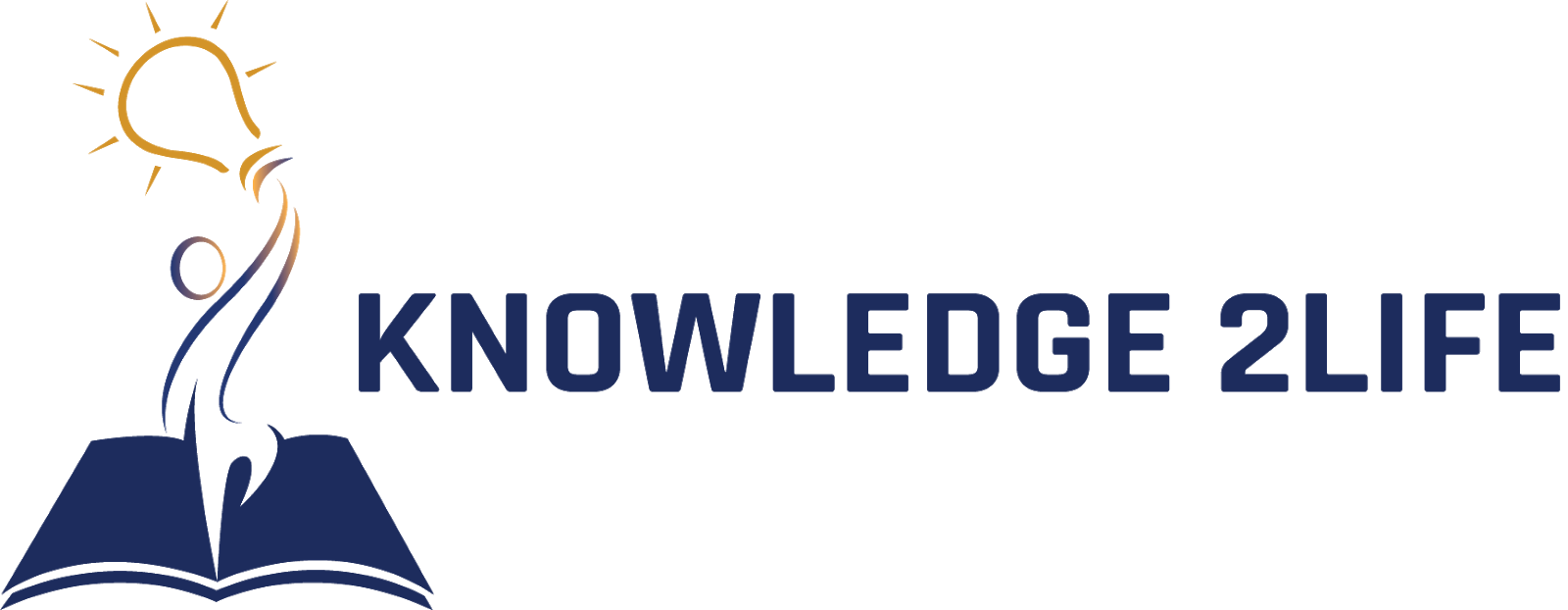 NEW UPDATES
INTERVIEW QUESTIONS
c
c++
c#
java
python
html
css
php
RDBMS
sql
javascript
jquery
bootstrap
datastructures & ALGORITHMS
webservices
cloud computing
datascience
ARTIFICIAL INTELLIGENCE
GIT
AWS
json
ios
android
spring
hibernate
maven
Microservices
ANGULAR
BLOCKCHAIN
KOTLIN
AGILE
LINUX
ENTITY FRAMEWORK
NEW UPDATES
INTERVIEW QUESTIONS
c
c++
c#
java
python
html
css
php
RDBMS
sql
javascript
jquery
bootstrap
datastructures & ALGORITHMS
webservices
cloud computing
datascience
ARTIFICIAL INTELLIGENCE
GIT
AWS
json
ios
android
spring
hibernate
maven
Microservices
ANGULAR
BLOCKCHAIN
KOTLIN
AGILE
LINUX
ENTITY FRAMEWORK
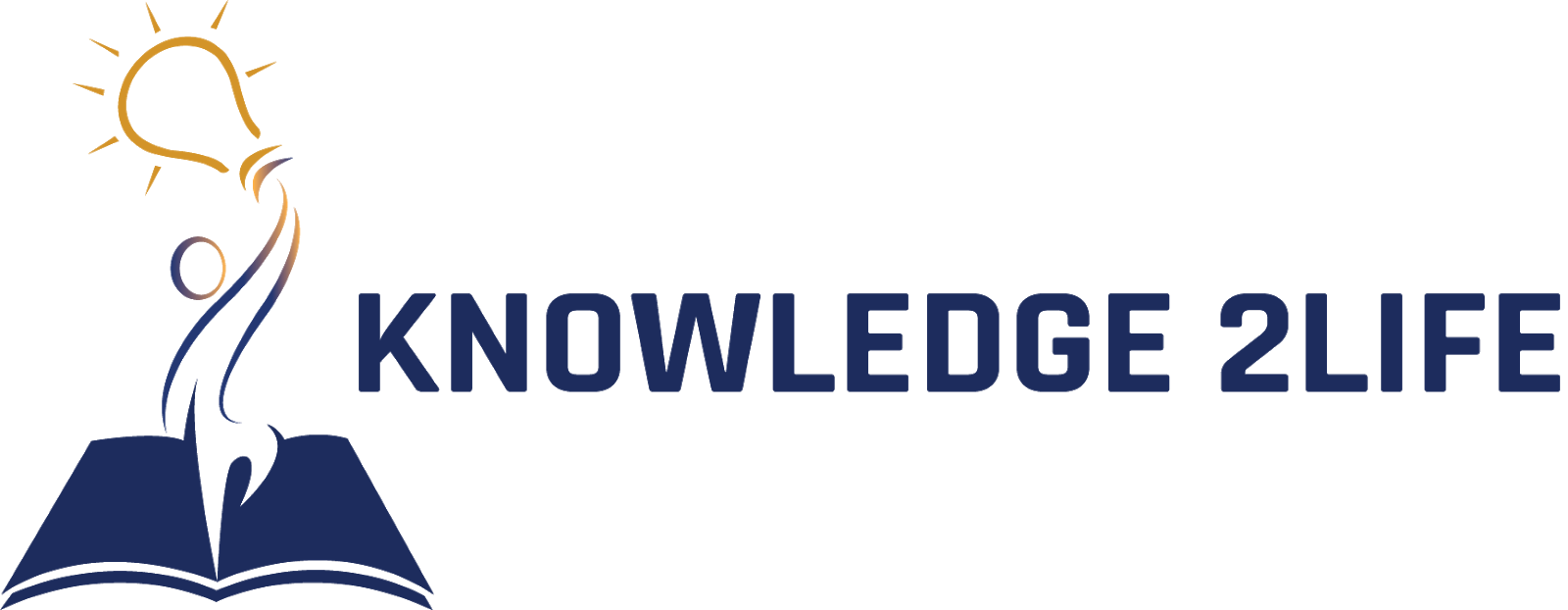 NEW UPDATES
INTERVIEW QUESTIONS
c
c++
c#
java
python
html
css
php
RDBMS
sql
javascript
jquery
bootstrap
datastructures & ALGORITHMS
webservices
cloud computing
datascience
ARTIFICIAL INTELLIGENCE
GIT
AWS
json
ios
android
spring
hibernate
maven
Microservices
ANGULAR
BLOCKCHAIN
KOTLIN
AGILE
LINUX
ENTITY FRAMEWORK
NEW UPDATES
INTERVIEW QUESTIONS
c
c++
c#
java
python
html
css
php
RDBMS
sql
javascript
jquery
bootstrap
datastructures & ALGORITHMS
webservices
cloud computing
datascience
ARTIFICIAL INTELLIGENCE
GIT
AWS
json
ios
android
spring
hibernate
maven
Microservices
ANGULAR
BLOCKCHAIN
KOTLIN
AGILE
LINUX
ENTITY FRAMEWORK