The beauty of the Android platform is it allows developers to develop their applications and tools. This is the biggest benefit of an open-source platform. There are two types of tools available on the Android platform, SDK Tools and Platform tools. In the section below, we will check each of these variants. These tools can be installed on Android Studio. Android Studio provides an integrated development environment for development on the Android platform.
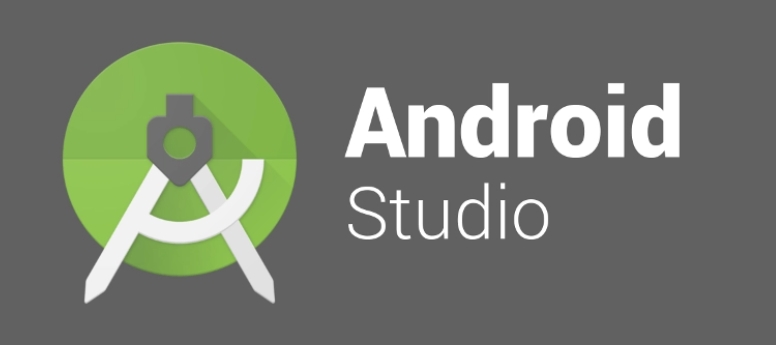
The SDK tools are not dependent on any specific platform. No matter which Android platform has been selected by the developer, he needs the SDK tools. To access these tools, one can simply install the Android SDK. Once the SDK suite is installed, all the tools within it will be accessible. Some of the key tools available in SDK are:
Out of these tools which have been listed above, two tools are most important for the developers. These are Android and DDMS. Most of the development projects will be managed by the Android tool. Along with that, this tool will be used for managing the virtual instance that will be used by the developers. Similarly, DDMS is used by the developers for a host of debugging actions, such as screen capture, call spoofing, message formation, etc. One can launch the DDMS from the Android Studio.
Tools>Android>Android device Monitor
These are the customized tools that support the features available on the latest Android platform. Every time a new SDK platform is installed, the platform tool gets updated. However, even after updating to the latest platform, these tools are backward compatible. Key platform tools used by the developers are:
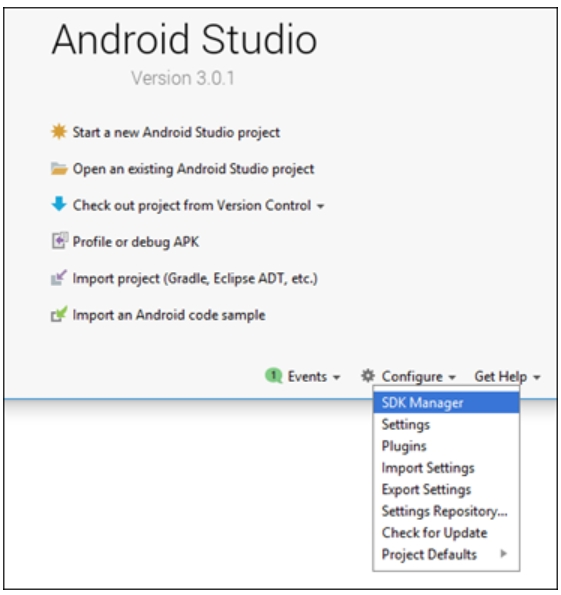
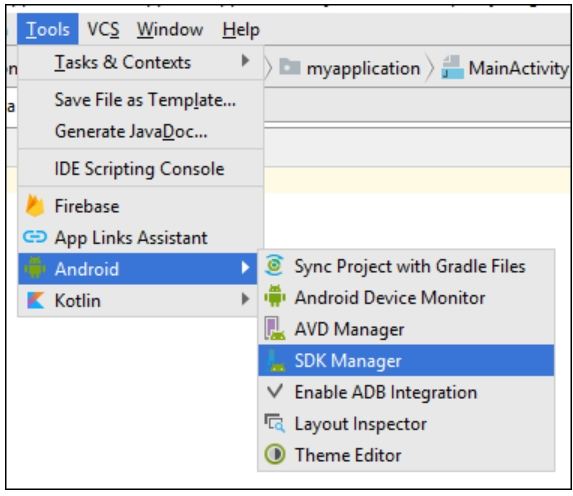

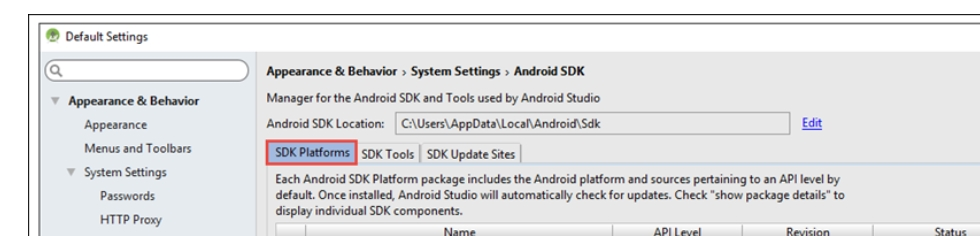
|
|